Adding Document Configurations
This topic describes how to add your document configurations. Document configurations allow you to create a set of documents for printing.
- On the ShipExec Management Studio home page, click Companies.
- From the Companies page, do one of the following:
- To add document configurations at the company level, click the
 icon for the company to which you want to add document configurations.
icon for the company to which you want to add document configurations.
- To add document configurations at the site level, click the
 icon for the company, then click the Sites tab, and then click the
icon for the company, then click the Sites tab, and then click the  icon for the site for which you want to add document configurations.
icon for the site for which you want to add document configurations.
- To add document configurations at the company level, click the
- From the Printing tab, click Document Configuration. The Document Configuration page displays.
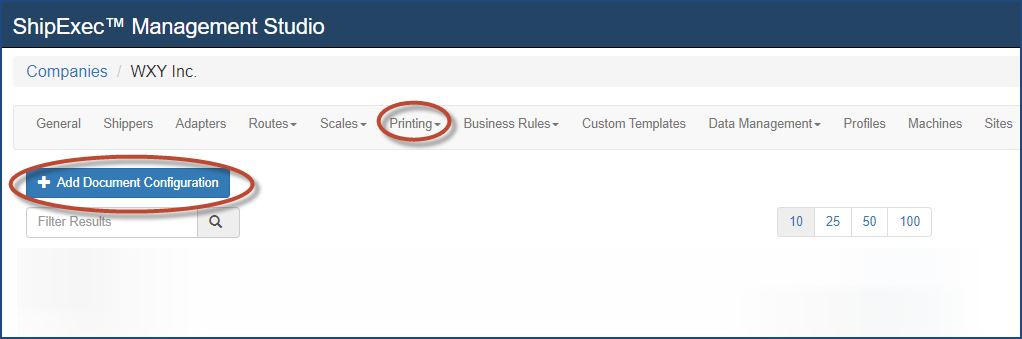
- Click Add Document Configuration. The Add Document Configuration dialog box displays.
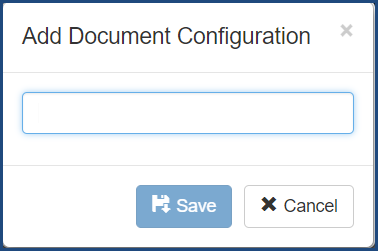
- Type the name of your document in the provided box.
- Click Save. The Configured Document displays.
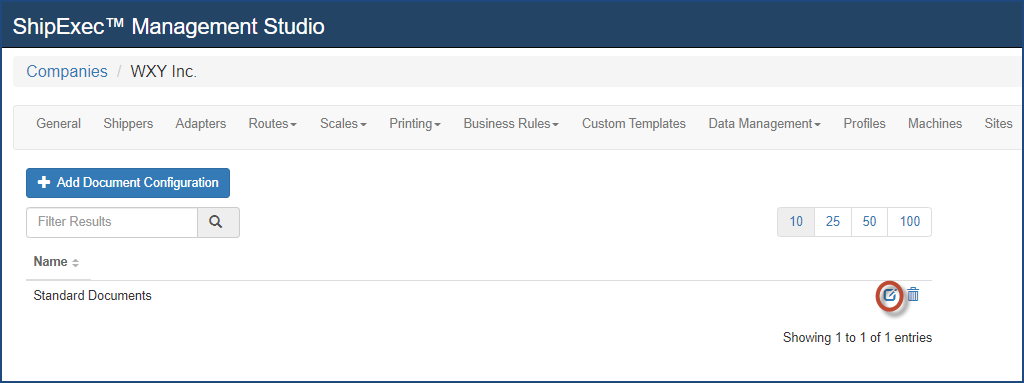
- Click the
 icon. The Document Configuration Details dialog box displays.
icon. The Document Configuration Details dialog box displays.
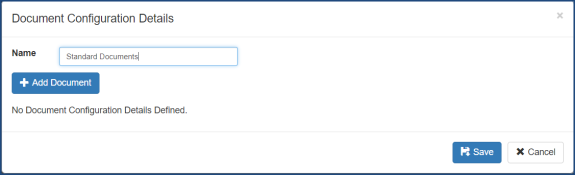
- Click Add Document to add a new document. The Add Document dialog box displays.
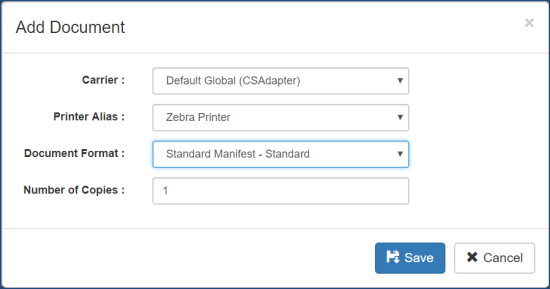
- Select the Carrier, Printer Alias, Document Format and the Number of Copies.
- Click Save to add the new document.
- Repeat steps 8 - 10 to add more documents.
- Click Save to save the document configuration.
Related Topics